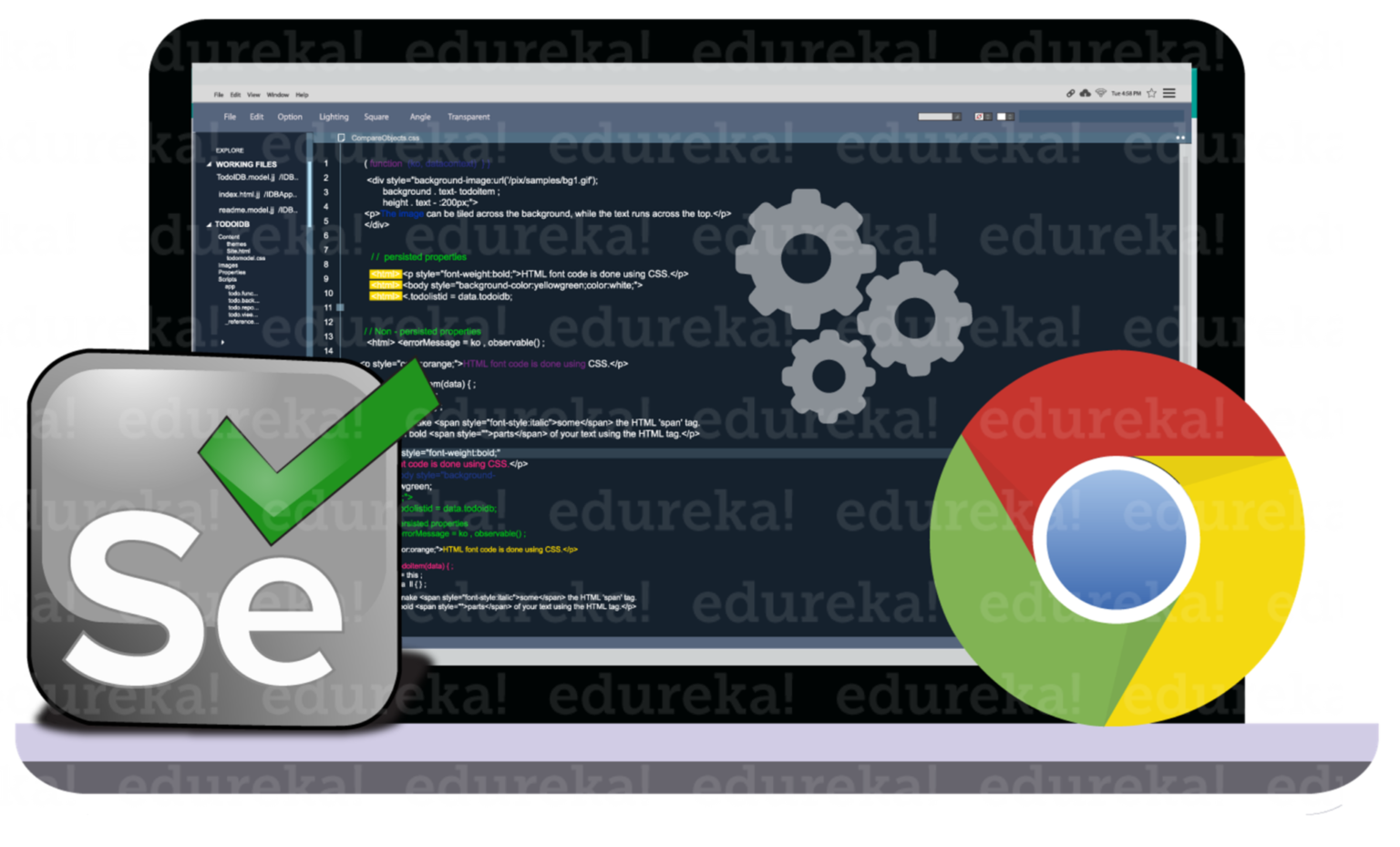omeDriver is an important cornerstone for running browser-based test cases on Selenium. As a critical middleman, Selenium ChromeDriver allows tests to interact without issues between the test scripts and the Chrome browser. Apart from this basic utility, ChromeDriver also offers many advanced features and configurations that, if properly utilized, can greatly optimize test performance. Optimizations are extremely important in high-scale testing environments or in complex web applications where the default configurations will not suffice.
A strategic approach to maximizing ChromeDriver is needed to achieve the best possible performance. This encompasses fine-tuning browser settings, minimizing resource consumption, and handling compatibility challenges between different browser versions. Moreover, advanced configurations make ChromeDriver more stable, enabling teams to execute long test suites with minimal flakiness or unexpected failures.
With the knowledge of ChromeDriver and its intricacies, along with proven optimization and troubleshooting techniques, automation testers can transform their testing framework into a powerful, efficient, and reliable system. This guide will delve into these strategies in detail, ensuring that your Selenium Chrome Driver setup is prepared to tackle even the most demanding test scenarios with confidence and precision.
Why Advanced ChromeDriver Configuration Matters
Setting up ChromeDriver outside of its default settings is crucial. While the default configurations may be good enough to handle simple test cases, they fail in high-demand scenarios like testing large-scale projects dealing with dynamic web applications or even for their efficiency in continuous integration pipelines. So, it is always important to configure a more advanced system that ensures smooth, reliable, and efficient test execution across different environments.
This enables testers to obtain the following through advanced ChromeDriver settings:
- Increased stability and reliability: Proper configuration significantly reduces the opportunities for flaky tests and unexpected failures. Improved waits, optimal resource utilization, and good error handling all help remove common issues that lead to test instability. Use advanced options, including custom browser settings and retry logic for handling dynamic web elements, to further solidify the reliability of the automation framework. These measures ensure consistent test results even in challenging or dynamic application environments.
- Scalability for Large Test Suites: Advanced configurations enable parallel and distributed testing. Thousands of test cases can be executed simultaneously without overloading the system resources. With tools like Selenium Grid, testers can distribute test execution across multiple machines to achieve high throughput and reduce overall execution time significantly.
- Resource Efficiency: Much of ChromeDriver optimizations significantly reduce usage of CPU, memory, and network throughout test runs. Especially critical when testing on virtual machines, containers, or other resource-constrained environments, efficient configurations ensure tests run smoothly under a heavy workload and keep the system from becoming overloaded.
- Seamless Compatibility Across Environments: Configuring ChromeDriver for compatibility ensures that your tests will work consistently across various browser versions and operating systems, reducing troubleshooting efforts and improving the reliability of cross-browser testing.
Performance Optimization Tips
Performance optimization is one of the critical aspects of using ChromeDriver in Selenium automation. You will be able to ensure faster execution, higher stability, and more seamless testing using strategic techniques.
Optimization involves the reduction of overhead that you do not need, optimization of configurations to be streamlined, and focusing on browser behaviors to consume fewer resources with increased efficiency. The following are some actionable ways through which one can optimize ChromeDriver for better performance without losing its reliability across diverse test environments.
Use Headless Mode
You can run tests without rendering a user interface by using Chrome in headless mode. By using fewer resources to run the browser, this configuration greatly enhances performance. It is especially useful in settings where visual rendering is not required like continuous integration and delivery (CI/CD) pipelines. The headless mode guarantees quicker execution and the best possible use of system resources by removing the overhead related to displaying graphical elements.
Disable Unnecessary Features:
Disabling unnecessary browser features helps streamline the testing process by removing elements that are not essential to your scenarios. For example, disabling pop-ups, notifications, and extensions reduces resource usage and prevents disruptions during test execution.
By focusing only on the core functionalities required for testing, you create a more stable and efficient testing environment, free from interference by extraneous browser elements. Disable any features of the browser that are irrelevant to the tests for faster test runs and improved performance.
Optimize Timeouts
Time-out management is an essential step to ensure tests run smoothly and efficiently. Timeout settings help in balancing stability with speed by setting the period during which the browser waits for a certain event before it throws an error. This prevents premature failures due to slow-loading pages or scripts and ensures that the test does not hang indefinitely waiting for an unavailable resource. Properly configured timeouts create a more reliable testing environment, reducing the chances of false negatives while maintaining optimal execution speeds.
Use Custom Browser Profiles
Using custom browser profiles is an effective way to standardize settings across tests and save valuable time during setup. These profiles allow you to define preferences such as default language, plugin configurations, and cache settings, which ensure a consistent browser environment for all test executions.
By preloading these settings into your tests, you avoid having to do this manual configuration multiple times and reduce the likelihood of variations in test behavior due to different default states of the browser. This streamlines test execution while improving reliability through predictable results. The browser profiles are preconfigured, meaning you can specify preferred languages, default plugins, and caching options.
Enable Logging for Debugging
Enabling logging is a critical step in understanding and addressing performance issues during test execution. Logging provides detailed insights into browser activities, such as network requests, JavaScript execution, and rendering processes, which can help pinpoint bottlenecks or problematic areas. By analyzing these logs, you can identify the root causes of slowdowns, unexpected behavior, or failures in your tests. This not only helps to identify problems but also helps improve the strategy of test strategies and increases overall performance. Performance logging can be very useful in diagnosing and resolving test bottlenecks.
Troubleshooting Common ChromeDriver Issues
Debugging issues with ChromeDriver is something crucial to help maintain a stable and reliable automated test flow. Most problems may go from version to version incompatibilities, a slowdown in execution due to errors triggered by web dynamic elements, to a lot more problems. Problems may be reduced significantly if worked upon systematically by following a rational troubleshooting approach:
Session Not Created Error
The most common reason for encountering a “Session Not Created” error is when the version of ChromeDriver does not match the one installed for the Chrome browser. This happens because Chrome has been updated, and ChromeDriver hasn’t, or vice versa. The error can be corrected by ensuring that you are always running the latest version of ChromeDriver and that it matches your browser’s version. It is best to update these regularly and keep in version parity, ChromeDriver as well as Chrome, so something like this doesn’t happen. This happens when the ChromeDriver version is not compatible with the Chrome browser version installed.
Timeouts and Slowness
The most common setbacks in automated testing are timeouts or slowness and are usually driven by high resources, inefficiently configured browsers, or page loads/scripts, which leave tests hanging with no end. Such issues sometimes cause tests that would otherwise normally run to execute much slower and disrupt the main workflow of running tests.
A solution to overcoming these challenges often involves optimizing how browser settings help reduce overhead with efficient resource use. Leveraging headless mode and disabling any non-essential browser features while regularly checking system performance during test runs can alleviate some of these issues. Optimizing test runs proactively not only speeds up your tests but also increases the reliability of your automation framework.
Element Not Interactable
This error happens when the target element is neither in a reachable state nor visible on the screen. This can happen if the element is obscured by another element or the element is not yet rendered. The appropriate waits should be used to ensure the element is fully loaded and ready for interaction. It entails checking for visibility, confirming that the element is enabled, or checking for its location in the viewable area. Each of these conditions can prevent similar errors and have a more stable test. This error means that the target element is not in an interactable state.
Driver Crashes or Freezes
ChromeDriver crashes/freezes are largely due to memory leaks from improper configurations/excessive resource use during extended tests. Such flaws can affect tests and degrade framework reliability. Addressing such factors requires monitoring your resource usage against optimizing test configurations as well as considering logging tools where that would outline the causes of the application crash based on the detailed knowledge of browser events and resource activities.
Best Practices for ChromeDriver Configuration
Implementing best practices in ChromeDriver configuration is important to maximize performance, reduce errors, and enhance the reliability of your automated tests. These practices include regular updates for compatibility, efficient handling of dynamic web elements, and optimization of resource utilization.
By designing test scripts with explicit waits and incorporating parallel testing strategies, you can better manage complex test scenarios and achieve faster execution. It also integrates cloud-based tools such as LambdaTest, which provides complete cross-browser testing and allows it to work smoothly across different environments. These practices ensure robust and efficient Selenium automation.
LambdaTest: Seamless Safari Testing on Windows Made Easy
LambdaTest, a Cloud-based Cross-browser testing tool, is designed to ease and smoothen website testing on numerous devices. As a comprehensive testing tool, developers can test their websites thoroughly and ensure that their websites are optimized to offer a consistent user experience to all audiences irrespective of the browsing software and the gadget they use. Developers and QA experts may leverage LambdaTest, an AI-powered test orchestration and execution platform, to execute automated tests on more than 3000 environments, including real-world scenarios.
Cross-browser testing for websites on Safari has always been difficult for Windows users because of its lack of native support. With this platform, the quality assurance team can simply run compatibility tests for Safari from your Windows machine without having to get hold of any physical Mac devices.
- Cross-Browser Testing Made Easy: Access multiple versions of Safari directly from your Windows desktop to ensure cross-environment compatibility across different macOS environments.
- Cloud-Based Infrastructure: No installations or complicated setup—simply log into the LambdaTest platform and begin testing Safari.
- Real Device Testing: Conduct tests on real macOS devices for accurate results that replicate real-world user experiences.
- Automation Support: Selenium and other automation tools should be used to run automated test scripts for Safari browsers.
- Comprehensive Debugging Tools: Debug the issues in real-time with built-in tools, like screenshots, video recordings, and console logs.
Conclusion:
By using these advanced ChromeDriver configuration techniques, you can dramatically improve test performance and reliability. Whether you are debugging issues or optimizing for speed, these strategies will ensure that your Selenium automation runs as smoothly as possible. Proper configuration not only minimizes errors but also maximizes efficiency so that you can confidently handle even the most complex test scenarios.
Continuous learning, updates, and the adaptation of best practices are essential in staying ahead in the dynamic world of test automation, thus making sure that the solutions for your projects are robust and scalable. Moreover, you ensure a resilient and future-proof testing framework by proactively dealing with potential issues and using innovative tools and methodologies. This helps to not only improve the quality of your automation efforts but also deliver outstanding user experiences and reach your business goals.