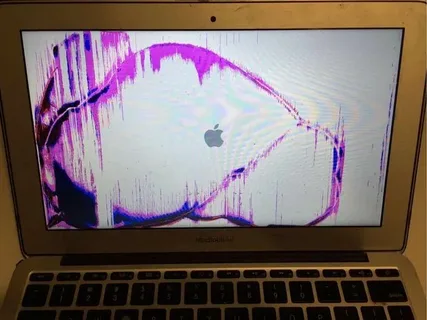When you’re trying to identify a cracked or malfunctioning MacBook screen the first thing you should look for are physical cracks. Cracks are easy to spot because they appear as lines on the screen. Sometimes these lines can look like spider webs. Even if the crack is small it can grow bigger if not taken care of. You might also notice spots where the display looks darker than usual. These spots often happen when the crack is deeper.
Besides cracks, another common sign of a broken screen is flickering. If your MacBook screen blinks on and off or shows weird colors it may have a deeper problem. Sometimes the screen can freeze or become unresponsive. If the colors on your screen don’t look right like they’re too bright or too dim that could also be a sign of a malfunction. If you see any of these symptoms it’s a good idea to get your screen checked.
Identifying Internal Screen Malfunctions
Not all problems with a MacBook screen are because of cracks. Sometimes the issue is inside the screen and you can’t see it. One way to identify a cracked or malfunctioning MacBook screen internally is when you see random lines or shapes on the screen even when it’s not damaged on the outside. These lines could be vertical or horizontal and they don’t go away when you restart the computer. If your screen suddenly stops responding to touch or movement this might mean there’s a problem inside the screen.
Another clue is if parts of the screen don’t light up at all. You might notice that only half of your screen shows the display while the other half stays black. This happens when the screen’s backlight or connections are broken. Even if you can’t see any cracks these problems mean your MacBook screen isn’t working properly and may need repair.
Physical Damage vs. Software-Related Screen Issues
Sometimes it can be confusing to know if your MacBook screen is physically damaged or if the problem is with the software. To identify a cracked or malfunctioning MacBook screen you need to check if the issue is only on the display or happening because of software bugs. Physical damage usually shows as cracks lines or dark spots on the screen. These are visible problems and no matter how many times you restart your MacBook they don’t go away.
On the other hand software-related problems might make the screen act strangely too. The screen could freeze or not respond but this might not be a problem with the screen itself. If your MacBook works fine on an external monitor it’s likely a software issue. Software issues can sometimes be fixed with updates or by resetting the system. However if these fixes don’t work the issue might still be related to the screen hardware.
When to Repair vs. Replace Your MacBook Screen
When you identify a cracked or malfunctioning MacBook screen you might wonder if it’s better to repair or replace it. If the damage is small like a tiny crack or a minor flicker a repair might be all you need. Sometimes a screen repair can fix the problem without costing as much as a full replacement. This is especially true if the MacBook is new or the screen issue is just starting.
However if the damage is severe like if the whole screen is cracked or parts of it are not lighting up you might need to replace the screen. Replacing a MacBook screen can be more expensive but might be the only solution for heavy damage. If your MacBook is old or has other issues it might make sense to consider whether replacing the screen is worth it. In the end the choice depends on the severity of the problem and how old your MacBook is.
Tools and Techniques for DIY Screen Diagnosis
If you want to identify a cracked or malfunctioning MacBook screen on your own there are some simple tools and techniques you can use. One easy way is to carefully inspect the screen for cracks, dark spots or lines. Sometimes using a magnifying glass can help you see tiny cracks that aren’t easy to spot. You should also restart your MacBook to check if the display problem goes away after a reset. This helps you figure out if the issue is with the screen or just a software glitch.
Another technique is to use an external monitor. If you connect your MacBook to another screen and it works fine the problem is likely with the MacBook screen itself. If the issue appears on the external monitor too then it could be a software issue. Make sure to handle your MacBook carefully if you’re checking for damage on your own as pressing on a cracked screen might make the damage worse.
Professional Repair Services: What to Expect
If you have identified a cracked or malfunctioning MacBook screen and you’re unsure how to fix it you might need professional help. When you take your MacBook to a repair shop the technician will first inspect the screen to confirm the issue. They will check for cracks, internal malfunctions or any loose connections. After diagnosing the problem they will let you know if your MacBook can be repaired or if it needs a full screen replacement.
Professional repairs can take a few hours to a couple of days depending on how serious the damage is. Some repair shops offer same-day services for minor issues like replacing a cracked screen. However if parts need to be ordered it might take longer. Make sure to ask about the warranty on the repair so that you can bring your MacBook back if the problem happens again.
Preventing Future MacBook Screen Damage
After you identify a cracked or malfunctioning MacBook screen and fix it you’ll want to avoid future damage. One of the best ways to protect your screen is by using a protective case or sleeve when carrying your MacBook. This keeps the screen safe from bumps or drops. You can also apply a screen protector which adds an extra layer of defense against scratches or cracks.
Another tip is to clean your screen regularly but gently. Use a soft cloth and avoid pressing too hard when wiping it down. It’s also important to keep liquids away from your MacBook as spills can cause internal screen damage. Being careful and using protection can help prevent future problems and save you from expensive repairs.
Frequently Asked Questions about MacBook Screen Problems
You may have some questions when you try to identify a cracked or malfunctioning MacBook screen. A common question is “Can I keep using my MacBook with a cracked screen?” While you might be able to continue using it it’s not a good idea. A cracked screen can get worse over time leading to more damage and higher repair costs. It’s best to get it fixed as soon as possible.
Another question people ask is “How much does it cost to repair or replace a MacBook screen?” The price depends on the type of MacBook you have and how bad the damage is. Minor repairs can cost less but replacing the entire screen could be expensive. It’s a good idea to check with different repair shops to get the best price and quality service.
Conclusion
Learning how to identify a cracked or malfunctioning MacBook screen can save you time and money. By spotting the early signs of damage such as cracks flickering or unresponsiveness you can take action before the problem gets worse. Whether you choose to diagnose the issue yourself or seek professional help understanding the symptoms is key to deciding whether to repair or replace your screen. Taking care of your MacBook and using preventive measures will help keep your device working smoothly for years to come.